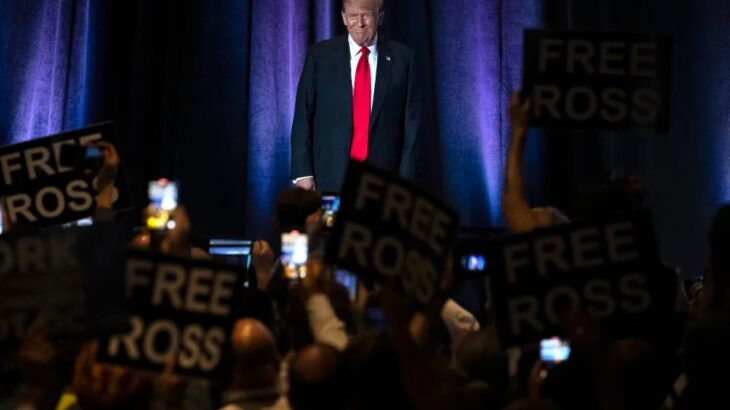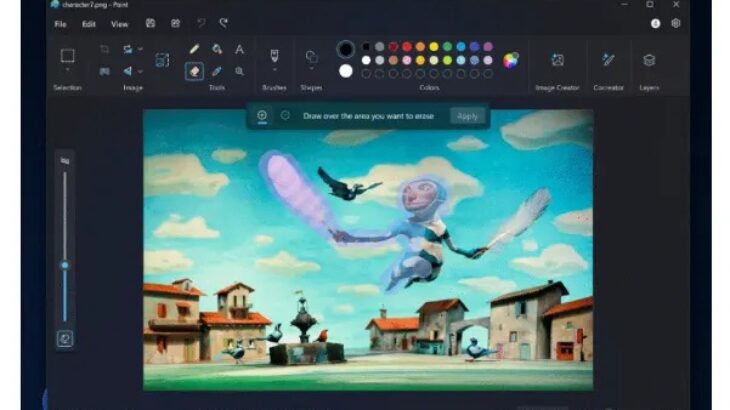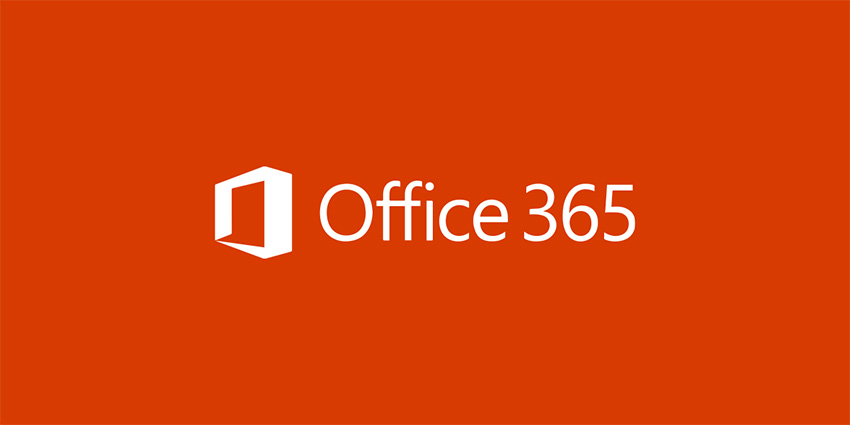OneDrive issue where shared folders turning into web shortcuts (Fixed)
OneDrive issue where shared folders turning into web shortcuts (Fixed)

How to fix OneDrive issue where shared folders turning into web shortcuts:
- Log in to OneDrive via a web browser: Go to onedrive.live.com and sign in.
- Open a shared document: In the root directory of the shared folder, select any Office document, click the three dots, and choose "Open in app."
- Copy the file path: In the Office application, go to File > Home, right-click the document under "Recent," and select "Copy path to clipboard."
- Add a network location: Open File Explorer, right-click "This PC," and select "Add a network location." Follow the wizard, choose "Custom network location," and paste the copied path (remove the file name portion).
- Complete the setup: Enter your OneDrive account credentials, set a name for the folder, and finish the setup. You should now be able to access the shared folder directly in File Explorer.